Creating and editing
iPod/iPad apps:
 This is a really cool app that lets you create your own pop art. Students can create their own silkscreen just like Andy Warhol did...only digitally! You can upload a picture or take one and go through the whole process of cropping, exposing, under painting, and then sharing. The app also allows students to meet curators from The Andy Warhol Museum who demonstrate silkscreen printing and share inside information on Warhol and his artwork. This is an awesome addition to a pop art or Warhol lesson.
This is a really cool app that lets you create your own pop art. Students can create their own silkscreen just like Andy Warhol did...only digitally! You can upload a picture or take one and go through the whole process of cropping, exposing, under painting, and then sharing. The app also allows students to meet curators from The Andy Warhol Museum who demonstrate silkscreen printing and share inside information on Warhol and his artwork. This is an awesome addition to a pop art or Warhol lesson.
Type Drawing
 This is one of my all time favorite creating apps! It is literally painting with words! Type Drawing allows you to type in a sentence, name, word, or anything you would like and then drawing with the letters you typed in. You can change the font, size, and color or the words in your picture. The pictures can then be shared. This is so fun and creative, I can't imagine anyone not having fun playing around and creating with it. Type Drawing has a Flickr Gallery that is downright AMAZING! I highly suggest you check it out!
This is one of my all time favorite creating apps! It is literally painting with words! Type Drawing allows you to type in a sentence, name, word, or anything you would like and then drawing with the letters you typed in. You can change the font, size, and color or the words in your picture. The pictures can then be shared. This is so fun and creative, I can't imagine anyone not having fun playing around and creating with it. Type Drawing has a Flickr Gallery that is downright AMAZING! I highly suggest you check it out!
 This is one of my all time favorite creating apps! It is literally painting with words! Type Drawing allows you to type in a sentence, name, word, or anything you would like and then drawing with the letters you typed in. You can change the font, size, and color or the words in your picture. The pictures can then be shared. This is so fun and creative, I can't imagine anyone not having fun playing around and creating with it. Type Drawing has a Flickr Gallery that is downright AMAZING! I highly suggest you check it out!
This is one of my all time favorite creating apps! It is literally painting with words! Type Drawing allows you to type in a sentence, name, word, or anything you would like and then drawing with the letters you typed in. You can change the font, size, and color or the words in your picture. The pictures can then be shared. This is so fun and creative, I can't imagine anyone not having fun playing around and creating with it. Type Drawing has a Flickr Gallery that is downright AMAZING! I highly suggest you check it out!  Flip It! allows you to make a flip book with drawing, but on a mobile device! A student can do a simple drawing and then when you add the next page, the previous is faded but still visible so that you can have the movement work to the best advantage for the book. This is a great introduction to animation for students and just fun, overall.
Flip It! allows you to make a flip book with drawing, but on a mobile device! A student can do a simple drawing and then when you add the next page, the previous is faded but still visible so that you can have the movement work to the best advantage for the book. This is a great introduction to animation for students and just fun, overall.
Animoto
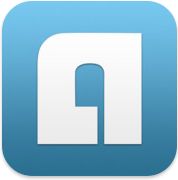 Just like the Animoto website online, the Animoto app allows photos to be uploaded and set to music to make interesting movies. I really love that students could use the same device to take pictures and videos, edit, and create a final product without having to transfer to another device. Fantastic app.
Just like the Animoto website online, the Animoto app allows photos to be uploaded and set to music to make interesting movies. I really love that students could use the same device to take pictures and videos, edit, and create a final product without having to transfer to another device. Fantastic app.
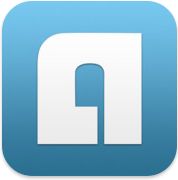 Just like the Animoto website online, the Animoto app allows photos to be uploaded and set to music to make interesting movies. I really love that students could use the same device to take pictures and videos, edit, and create a final product without having to transfer to another device. Fantastic app.
Just like the Animoto website online, the Animoto app allows photos to be uploaded and set to music to make interesting movies. I really love that students could use the same device to take pictures and videos, edit, and create a final product without having to transfer to another device. Fantastic app. This app allows students to practice the idea of sculpting without having to get so dirty. I do not have a kiln, therefore, it is not as easy for my students to experience sculpting. We use model magic, but it is just not the same as using clay. While this app is also not the same as using clay, students can push, pull, smooth, pinch, grab, flatten, bulge, and paint their creation with the app. They can also take pictures of their work and share them.
This app allows students to practice the idea of sculpting without having to get so dirty. I do not have a kiln, therefore, it is not as easy for my students to experience sculpting. We use model magic, but it is just not the same as using clay. While this app is also not the same as using clay, students can push, pull, smooth, pinch, grab, flatten, bulge, and paint their creation with the app. They can also take pictures of their work and share them. Lego photo is just a neat editing tool that turns a photo or picture into one made out of Legos. It is really neat to see the transformation. I really picked this because it is a great connection between our Lego engineering class and art class for our students.
Lego photo is just a neat editing tool that turns a photo or picture into one made out of Legos. It is really neat to see the transformation. I really picked this because it is a great connection between our Lego engineering class and art class for our students.
This app allows students to create a collage type artwork using different objects as opposed to painting or drawing. This is a very important type of art can creation and this app allows for the students to really see how art can be made out of anything. This can be a great addition to any collage lesson in class.
Art History and
Interactive iPod touch/iPad apps:
 The MoMA app has a plethora of information about the artwork housed at The Museum of Modern Art in New York. This app has visual tours, audio tours, kids tours, you can add music to your MoMA tour, take pictures and share them, listen to MoMA podcasts, watch MoMA videos on iTunes, and so much more. This is a fantastic opportunity for students to guide themselves to what is most interesting to them. I love this app for myself and even more for my students!
The MoMA app has a plethora of information about the artwork housed at The Museum of Modern Art in New York. This app has visual tours, audio tours, kids tours, you can add music to your MoMA tour, take pictures and share them, listen to MoMA podcasts, watch MoMA videos on iTunes, and so much more. This is a fantastic opportunity for students to guide themselves to what is most interesting to them. I love this app for myself and even more for my students! The National Gallery in London app gives students access to artwork that is halfway around the world. The app includes more than 250 works of art that are from the gallery. There are video and audio experiences to accompany the artwork. A really neat aspect of this app is that the images are zoomable are are high resolution. Again, this app is great for letting students be their own tour guide and relate to artwork.
The National Gallery in London app gives students access to artwork that is halfway around the world. The app includes more than 250 works of art that are from the gallery. There are video and audio experiences to accompany the artwork. A really neat aspect of this app is that the images are zoomable are are high resolution. Again, this app is great for letting students be their own tour guide and relate to artwork.  The Louvre app allows students to visit the Louvre museum while at school. The app has over 100 of the artworks that are at the Louvre in Paris available and close up views of the details in the artwork. There are also videos in the app about the Louvre itself and on the artwork it houses. A great accent to a lesson in art history and an exploration that can be guided by students.
The Louvre app allows students to visit the Louvre museum while at school. The app has over 100 of the artworks that are at the Louvre in Paris available and close up views of the details in the artwork. There are also videos in the app about the Louvre itself and on the artwork it houses. A great accent to a lesson in art history and an exploration that can be guided by students. This app is a game that students could play as a way to focus on the skill of observation in relation to art. A student has match a small close up of part of a famous artwork with the part of the larger work of art. They truly have to look at the details in the art in order to match the tokens to the full artwork. This is a great app for the early finishers in class and it incorporates art history and observation.
This app is a game that students could play as a way to focus on the skill of observation in relation to art. A student has match a small close up of part of a famous artwork with the part of the larger work of art. They truly have to look at the details in the art in order to match the tokens to the full artwork. This is a great app for the early finishers in class and it incorporates art history and observation. This app is a painting/drawing app, but the neatest aspect is that two people can use devices and draw on the "whiteboard" simultaneously! Peer to peer interaction and teamwork at it's finest. Students can also use the app to write as opposed to drawing, if desired. The link is to the free version, but there is a paid version with more options available. My students are always wanting to work together and giving each other pointers on how to improve their artwork and with this they can work together through the magic of Wi-Fi!
This app is a painting/drawing app, but the neatest aspect is that two people can use devices and draw on the "whiteboard" simultaneously! Peer to peer interaction and teamwork at it's finest. Students can also use the app to write as opposed to drawing, if desired. The link is to the free version, but there is a paid version with more options available. My students are always wanting to work together and giving each other pointers on how to improve their artwork and with this they can work together through the magic of Wi-Fi! 